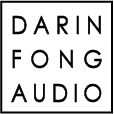The current version of Out Of Your Head is currently not compatible with Windows 10 ver. 2004 or later or Windows 11. The output from Out Of Your Head has distortion and static.
Unfortunately we are not 100% sure why this is happening, but we are working on a new version of Out Of Your Head to fix this and many other problems.
Fortunately, there is a work around for now. It’s very strange, but we have confirmed that it does fix the audio static issue in Windows 10 ver. 2004 and later.
The workaround involves installing and running a virtual machine using free software called “VirtualBox“. As long as a virtual machine is running in the background, Out Of Your Head will not have the static or distortion.
Please follow the steps below to install and run VirtualBox:
- Make sure Out Of Your Head is not running.
- Download and install VirtualBox. (On the download page, select “Windows Hosts” to download the Windows version.)
NOTE: For Windows 11, you will get an error if you try to install it. In order to install it, you have to turn off the “Memory Integrity” setting. You can find instructions here. Don’t forget to reboot your system after you turn off memory integrity. - Launch VirtualBox once it’s installed.
- Create a new Virtual Machine with minimal resources by following the steps below:
- To create a new machine, select the “Machine/New…” or type CTRL-N
- Give it any name you want. I called mine, “Out Of Your Head Fix”
- In Machine Folder, you can leave it in the default location or select an alternate directory. (The file sizes will be small since we are using the minimum resources.)
- Under Type: select “Other”
- Under Version, select “DOS” if it isn’t already selected.
- Click Next
- Under Memory size, set it to 4MB (as low as it will go.)
- Click Next
- On the next screen, Hard Disk, select “Create and virtual hard disk now.”
- Click “Create”
- Under Hard Disk File Type, select “VDI (VirtualBox Disk Image)”
- Click Next
- Under Storage on physical hard disk, select “Fixed size”
- Click Next
- Under File location and size, you can change the location if you want or leave it default.
Then slide the slider all the way to the left to set it to 4.00 MB. - Click “Create”
- Now on the left column of the VirtualBox program window, you will see your newly created Virtual Machine.
- Double click on the new virtual machine to “turn it on”.
- A separate window will open and ask you to select a “startup disk”. Just click “Cancel”.
- The virtual machine will still boot up, but you will see an error on the console. That’s OK that it didn’t actually boot.
- Leave the Virtual Machine running. This will prevent the static and distortion in Out Of Your Head.
- As long as your virtual machine is running, Out Of Your Head should work properly.
- Launch Out Of Your Head and test it.
Unfortunately, you will have to “boot” the VirtualBox virtual machine every time you want to use Out Of Your Head.
NOTE: If you still hear static or completely distorted audio on the Out Of Your Head output, please try these two things:
- First this:
https://fongaudio.com/out-of-your-head-driver-speaker-setup/ - Then if that doesn’t fix anything, then this:
https://fongaudio.com/out-of-your-head-ooyh-output-error-bug/
Sorry about the bug, but we are working on coming up with a fix so this doesn’t happen at all.
Thanks,
-Darin Fong