On the Windows version of Out Of Your Head, some systems when you launch Out Of Your Head, an error pops up saying, “OOYH Output Error.”
Unfortunately we are not 100% sure why this happens on a small percentage of systems.
But here are the steps to fix that error:
- Make sure Out Of Your Head is not running.
- Go to “Control Panel/Sound” and click on the “Playback” tab.
NOTE: For Windows 11, in the Windows Search, type “control panel” to open the legacy Windows Control Panel.
Then click on the heading “Hardware and Sound”.
Then click on “Sound” to open the sound control panel. - Double-click on the “Out Of Your Head Virtual Audio Device” (NOT the “Out Of Your Head Virtual Audio Device 16 bit” device, if it’s there.)
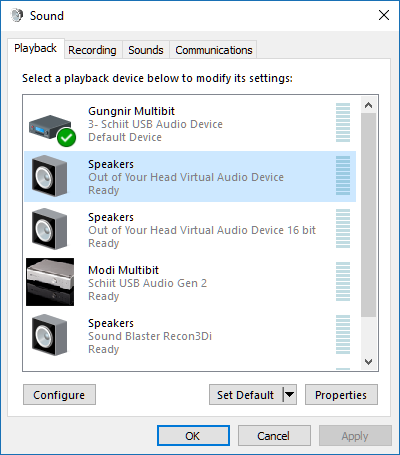
- In the Properties window, click on the Advanced tab.
- In the drop down menu under, “Default Format”, change it to, “24 bit, 48000 Hz (Studio Quality)”.
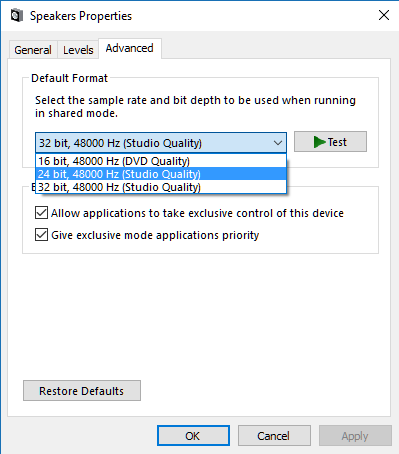
- Click Apply to apply the setting
- Before the next step, disconnect your headphones from your computer or amp.
- Leave the Sound Control Panel open for now. We are coming right back to it.
- Now launch Out Of Your Head.
- You should not get the “OOYH Output Error” error message.
- But Out Of Your Head will not work.
- Now go back to the Windows “Sound” control panel window.
- If the Advanced tab for the Out Of Your Head Virtual Audio Device is not still open, then double-click on the “Out Of Your Head Virtual Audio Device” (NOT the “Out Of Your Head Virtual Audio Device 16 bit” device.) Then in the Properties window, click on the Advanced tab.
- The click on the “Test” button.
NOTE: You will hear loud static, so please turn the volume down to your headphones and remove your headphones before clicking test! - In the drop down menu under, “Default Format”, change it back to, “32 bit, 48000 Hz (Studio Quality)”.
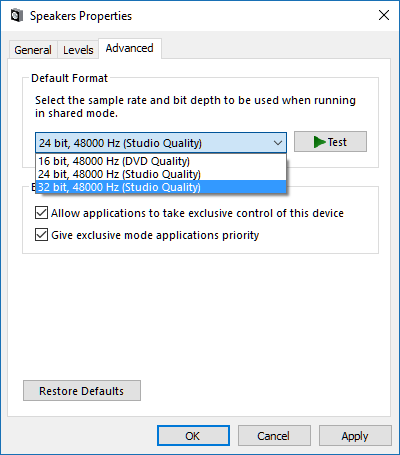
- Click OK to close the Properties window.
- Click OK to close the Windows Sound control panel.
- Now launch Out Of Your Head.
- Again, you should not get the “OOYH Output Error” error message.
- But this time Out Of Your Head should be working.
- Try connecting your headphones and playing some audio from YouTube or your preferred media player app to make sure Out Of Your Head is working. You should not get this error again. Sorry about the bug, but we are working on coming up with a fix so this doesn’t happen at all.Thanks,
-Darin Fong
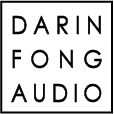

It doesn’t work. It crashes as soon as I hit one of the green play buttons regardless of the 24/32 bit setting.
Hi ARKO,
Sorry about that bug. I updated the instructions. After Out Of Your Head crashes, just skip to step #14 and let me know if that works.
-Darin
Interesting bug to say the least, but the instructions worked for me.
Hi,
I’m having problems with OOYH v.1298f on Win10 v.1709, this how-to is not working well, “OOYH Output Error” is gone but the application is still crashing and I can hear just high-pitched funny noise from my headphones.
Please try this first:
https://fongaudio.com/out-of-your-head-driver-speaker-setup/
And then you might have to try the output error bug fix again.